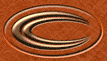STEP ONE
|

|
Make your desired circle with the selection tool ( )
using 'circle' in the selection type of the tool options. )
using 'circle' in the selection type of the tool options.
|
STEP TWO
|
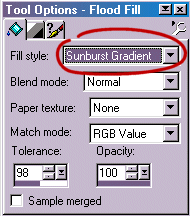

|
Choose your foreground and background colors (I'm using
Light green-#80FF80 f/g and dark green-#002000 b/g. Select the flood fill tool ( ), and in the tool options
choose 'sunburst gradient' from the 'fill style'. ), and in the tool options
choose 'sunburst gradient' from the 'fill style'.
Now on the 'gradients' tab, make sure 'foreground-background' is selected, and move the gradients center so it resembles the image to the left.
|
STEP THREE
|

|
Fill in ya circle.. aint that nice.:)
|
STEP FOUR
|

|
Now, go to [layers]->[new adjustment layer]->[curves], and then
you can fiddle around with these setting to your liking - you can see what I used on the left. This helps create
a nice rounded 'ball' with light and shadow. (drag the settings box out of the way and watch your image change with
the settings. Press 'ok' when your happy.
|
STEP FIVE
|

|
Now its just a matter of [selections]->[select none],
[layers]->[merge]->[merge all(flatten)] and your finished.
|