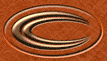STEP ONE
|

|
Here's what I'm using for my image to be copied onto.
|
STEP TWO
|

|
Select the area that you want to include your
new image. For my image, I used the magic wand and clicked on the black area, then choose [selections]->[invert].
Then I contracted the selection with [selections]->[modify]->[contract] and I used 10 pixels.
|
STEP THREE
|

|
Here's the image I will transfer. Make sure both
of the images are 24bit color ([color]->[Increase color depth]->[16million]).
|
STEP FOUR
|

|
Select the clone tool ( ).
You might need to change the size of your clone tool in the clone tool options, I'm using size 20, but you can use a lot bigger if you want. Right click on the image to be transfered. ).
You might need to change the size of your clone tool in the clone tool options, I'm using size 20, but you can use a lot bigger if you want. Right click on the image to be transfered.
|
STEP FIVE
|

|
Now go to your new image and within the selected area, fill in with the clone tool (left click and hold - drag around until desired fill
is shown. Then [selection]->[selection none].
|
STEP SIX
|

|
And there you have it..
Your finished cloned image. Now you can add any additional effects desired.
|